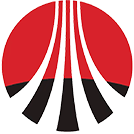# Device parameter configuration
The system supports the operation of reading, setting and self-checking of equipment working parameters (only some models of equipment are supported) in the plant-equipment management.
# Global config procedure
① Click Plants - Device Management to enter the device list page.
② Click the More -[Parameter] button on the right. (If the device of this model supports quick configuration, then the configuration mode selection pop-up window will pop up after clicking the configuration button. If the device does not support quick configuration, the page will directly enter the parameter configuration page.)
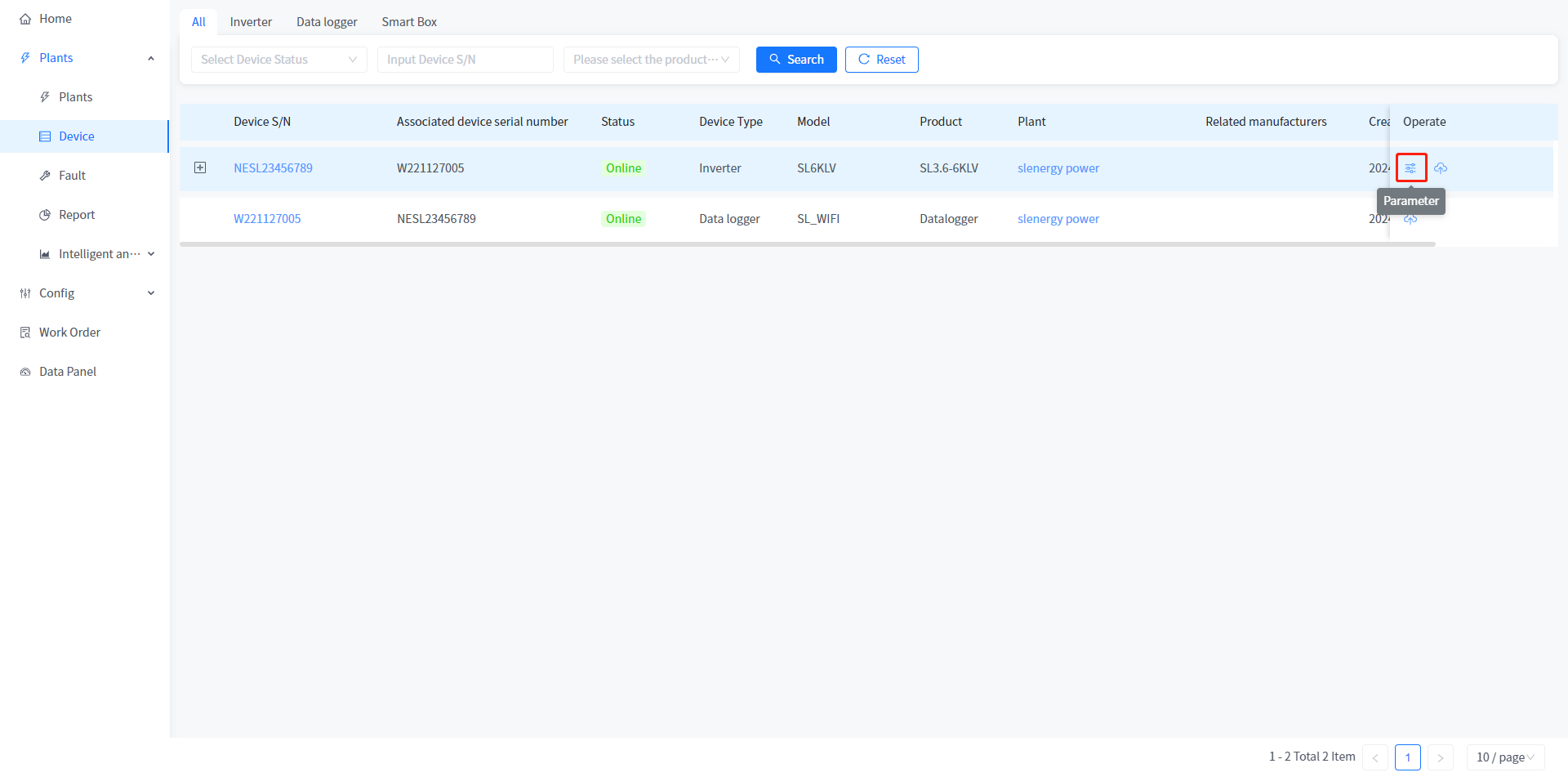
③ In the Configuration mode selection window that is displayed, select global config.
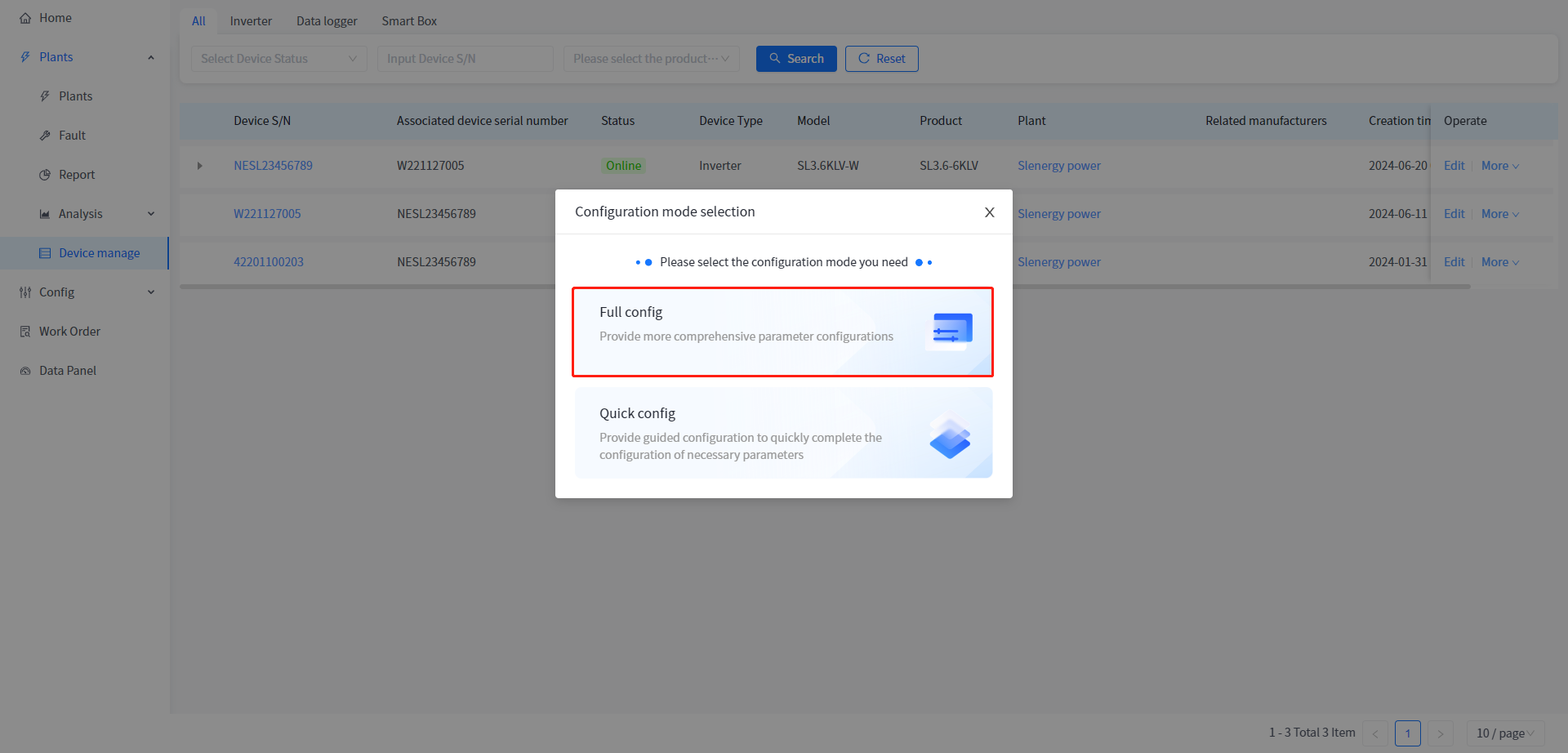
④ On the displayed parameter configuration page, select the parameter type that you want to set.
⑤ In the corresponding parameter type input box, enter the parameter value to be modified, and click the [Set up] button.
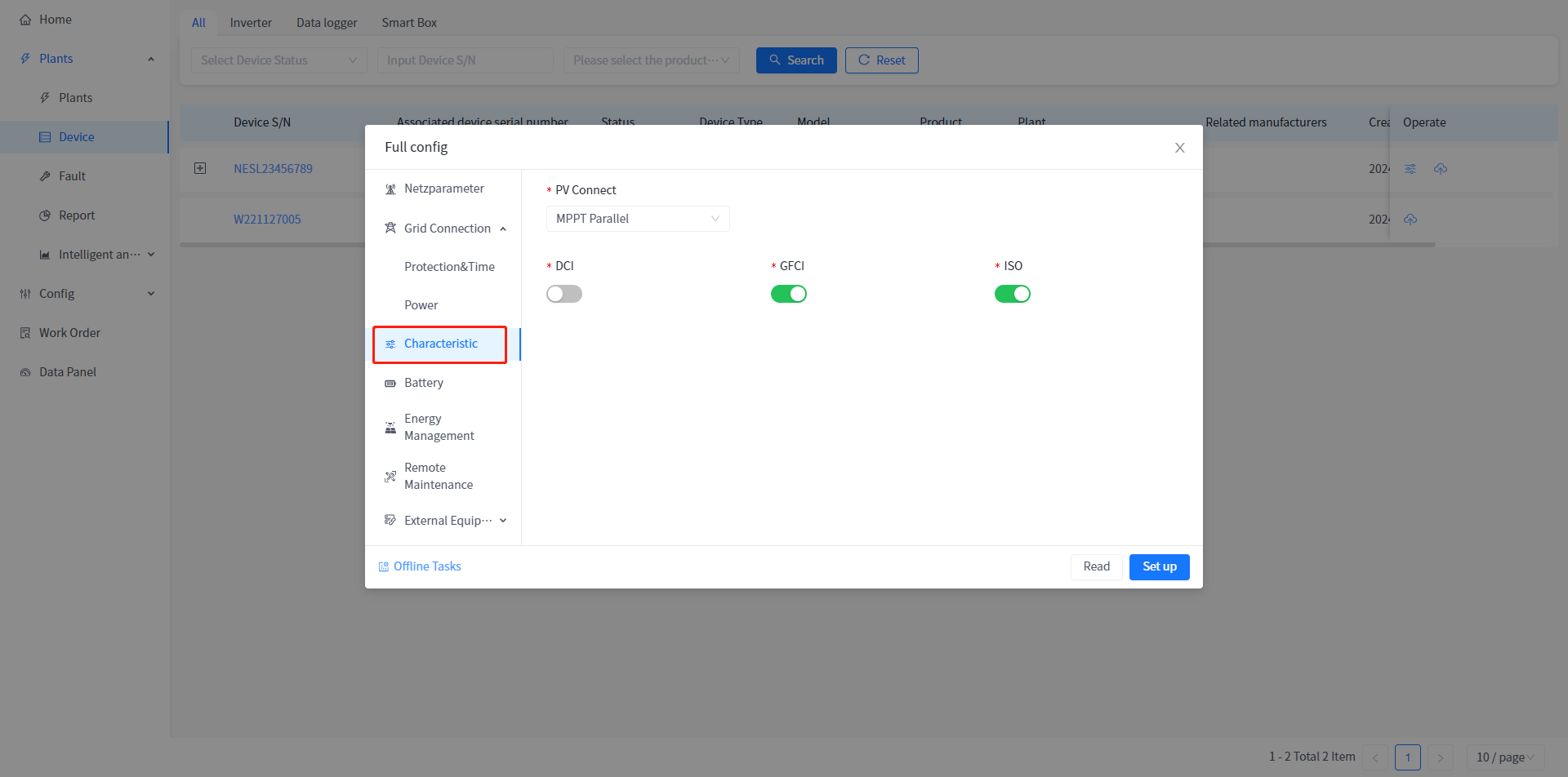
# Quick config steps
① Click Plants - Device Management to enter the device list page.
② Click the More -[Parameter] button on the right.(If the device of this model supports quick configuration, then the configuration mode selection pop-up window will pop up after clicking the configuration button. If the device does not support quick configuration, the page will directly enter the parameter configuration page.)
③ In the Configuration mode selection window that is displayed, select Quick Config.
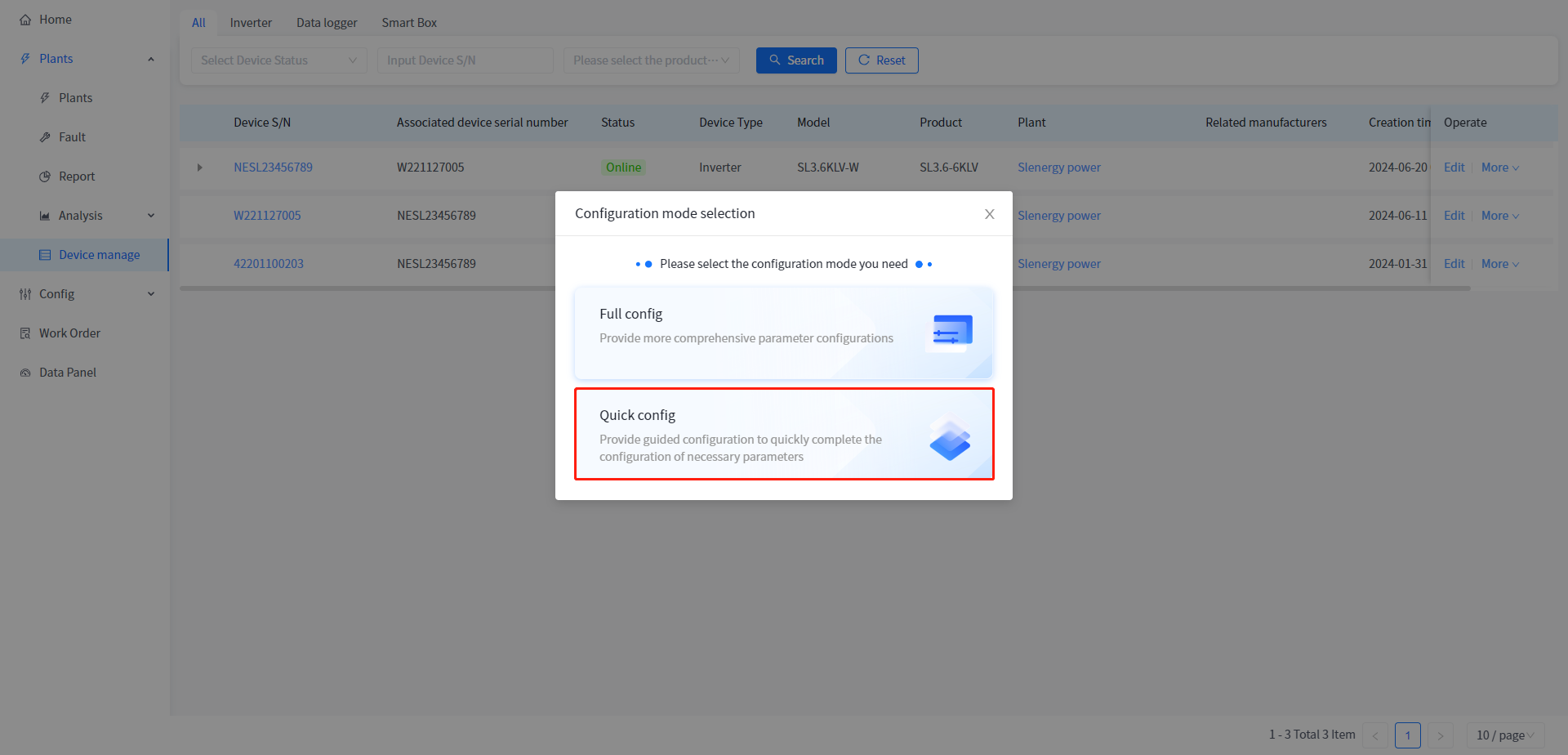
④ On the Quick Config page that is displayed, select the parameter type to be set.
⑤ In the corresponding parameter type input box, enter the parameter value to be modified, and click the [Set up] button.
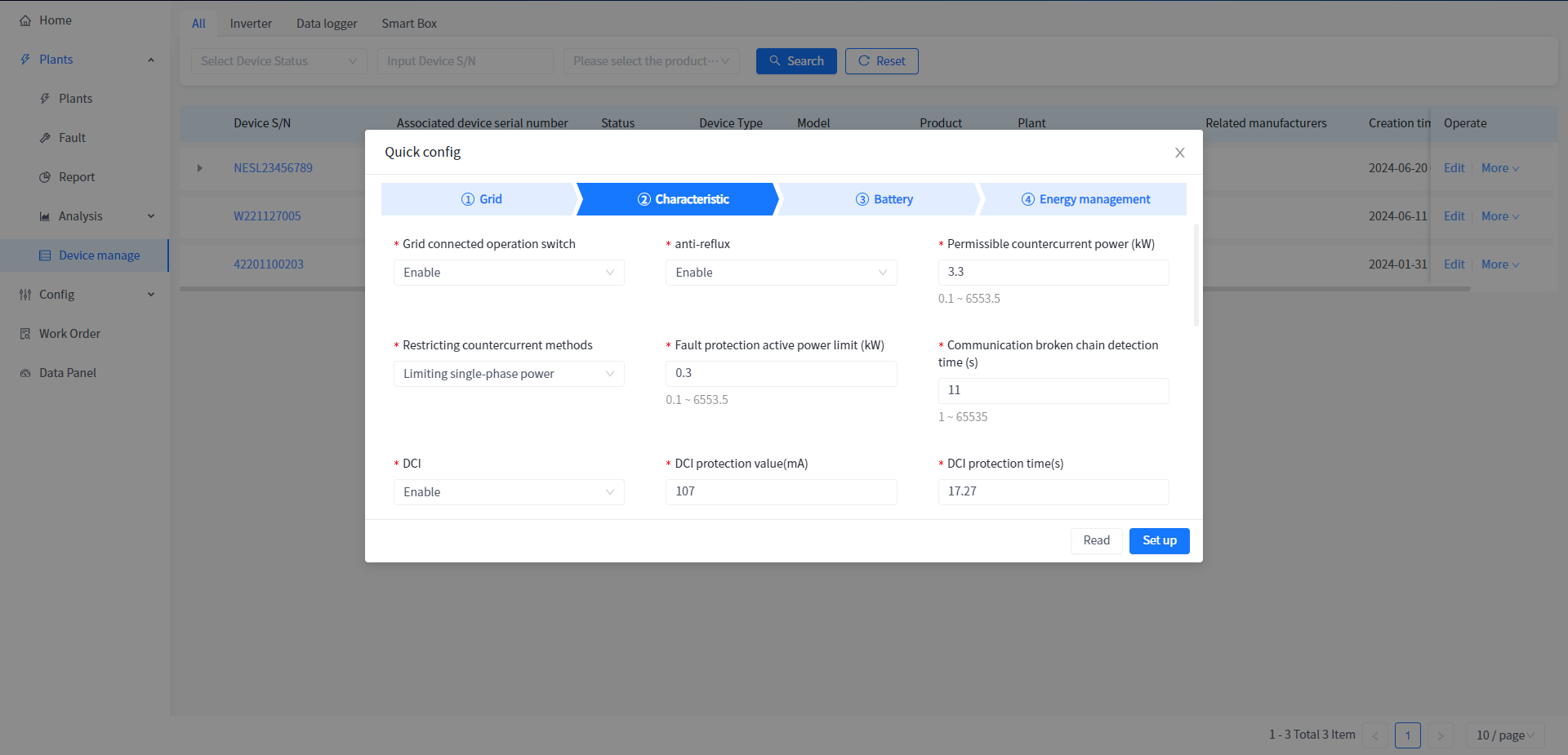
# Equipment self-test
① Click Plants - Device Management to enter the device list page.
② Click the More -[Parameter] button on the right.
③ On the page that is displayed, select Grid parameters. (Only the machines in some regions support self-test, and the self-test button will be displayed only when the regulations are set to the corresponding region)
④ In the Grid page, click the [Automatic Detection] button.
⑤ Click the [Start] button in the pop-up page to start the self-test.
⑥ Wait for all the self-test items on the detection page to run, and the device self-test is complete.
# Offline configuration
① Click on Power Station - Equipment Management to enter the equipment list page.
② Find an offline device and click on the "More" - "Configure" button on the right.
③ Select the parameters you need to adjust, modify the content you need to modify, and click the settings button.
- After clicking the settings button, the device will create an offline task. When the device connects to the service again, the platform will issue the offline task to the device at a certain frequency.