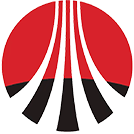# Firmware update
Remote firmware version upgrade of devices under your power station.
# Single device upgrade
Upgrade steps
① Open the Configuration - Configuration Management - Firmware Upgrade module.
② Click the [Upgrade] button on the device operation bar that needs to be upgraded.
③ Click the [Start Upgrade] button where you want to upgrade the firmware version.
④ Wait for the upgrade process to end, the upgrade is complete.
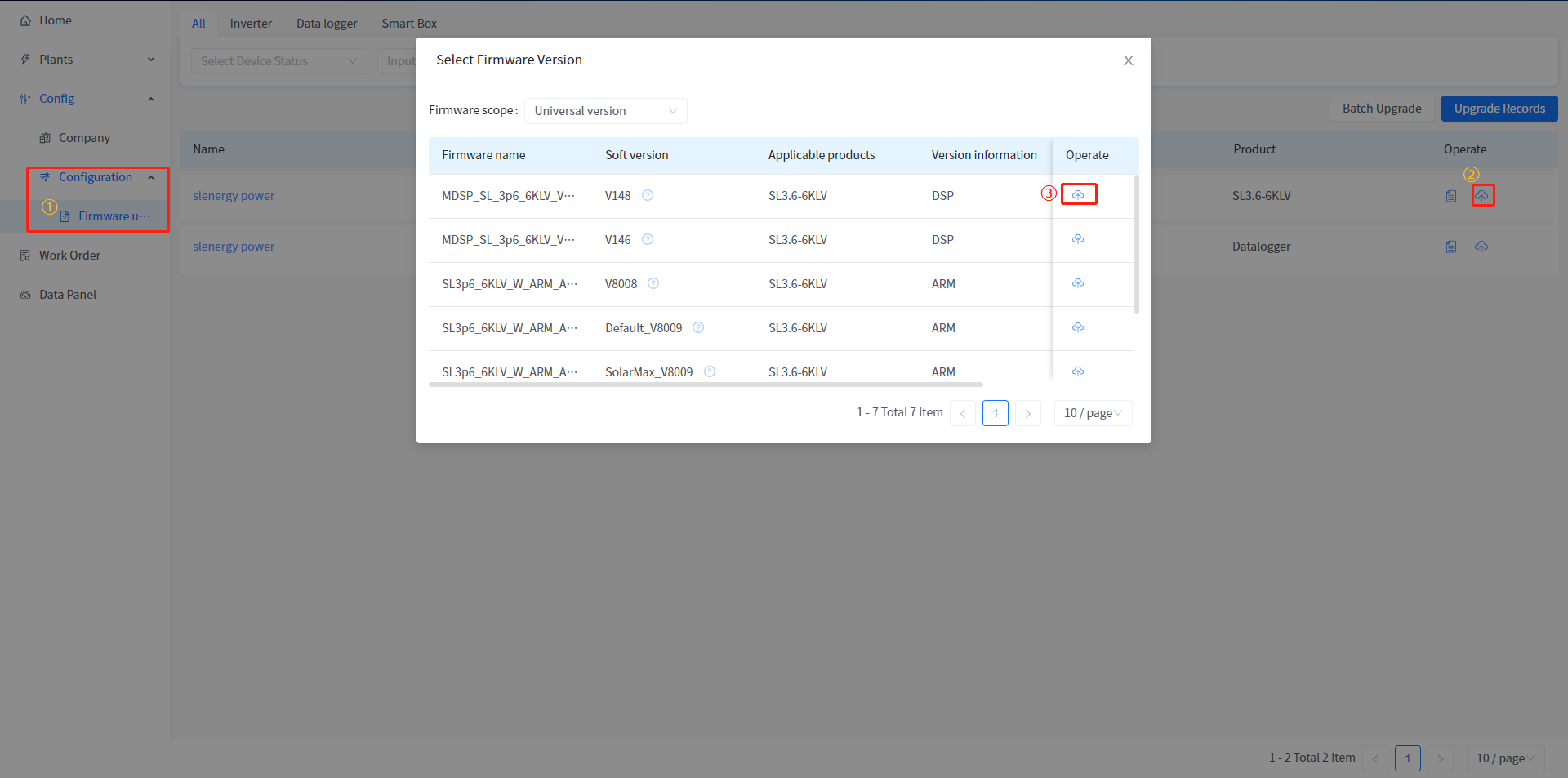
# Viewing upgrade information for individual devices
View the version information of the device, the version information being upgraded, and the historical upgrade version information.
① Open the Configuration - Configuration Management - Firmware Upgrade module.
② Click on the [Details] button in the device operation bar. View the current firmware version information of the device
③ Click the [Upgrade Record] button at the top to view the upgrade operation history of the device.
-When the device is being upgraded, opening this page allows you to view the target version of the device upgrade and the current upgrade progress.
# Batch upgrade
Upgrade steps
① Open the Configuration - Configuration Management - Firmware Upgrade module.
② Click the [Batch Upgrade] button in the upper right corner.
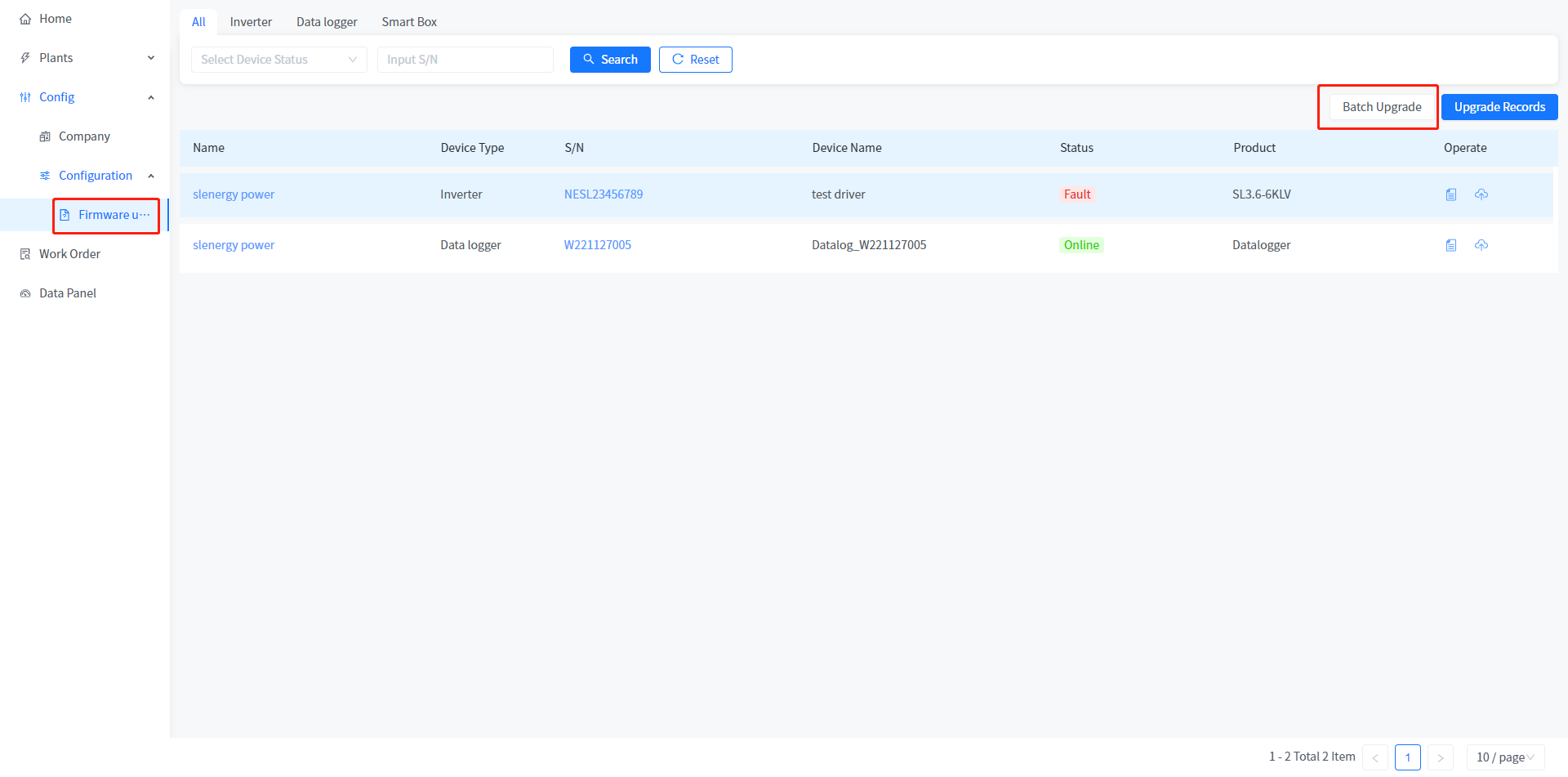
③ Select the device that needs to be upgraded on the right side of the pop-up page (only devices of the same product can be selected, and the maximum is 10 devices)
④ Click the [Select Firmware] button at the bottom on the left side of the pop-up page to select the firmware version to upgrade for these devices.
⑤ Click the [Upgrade Now] button at the bottom.
⑥ Wait for the upgrade process to end, the upgrade is complete.
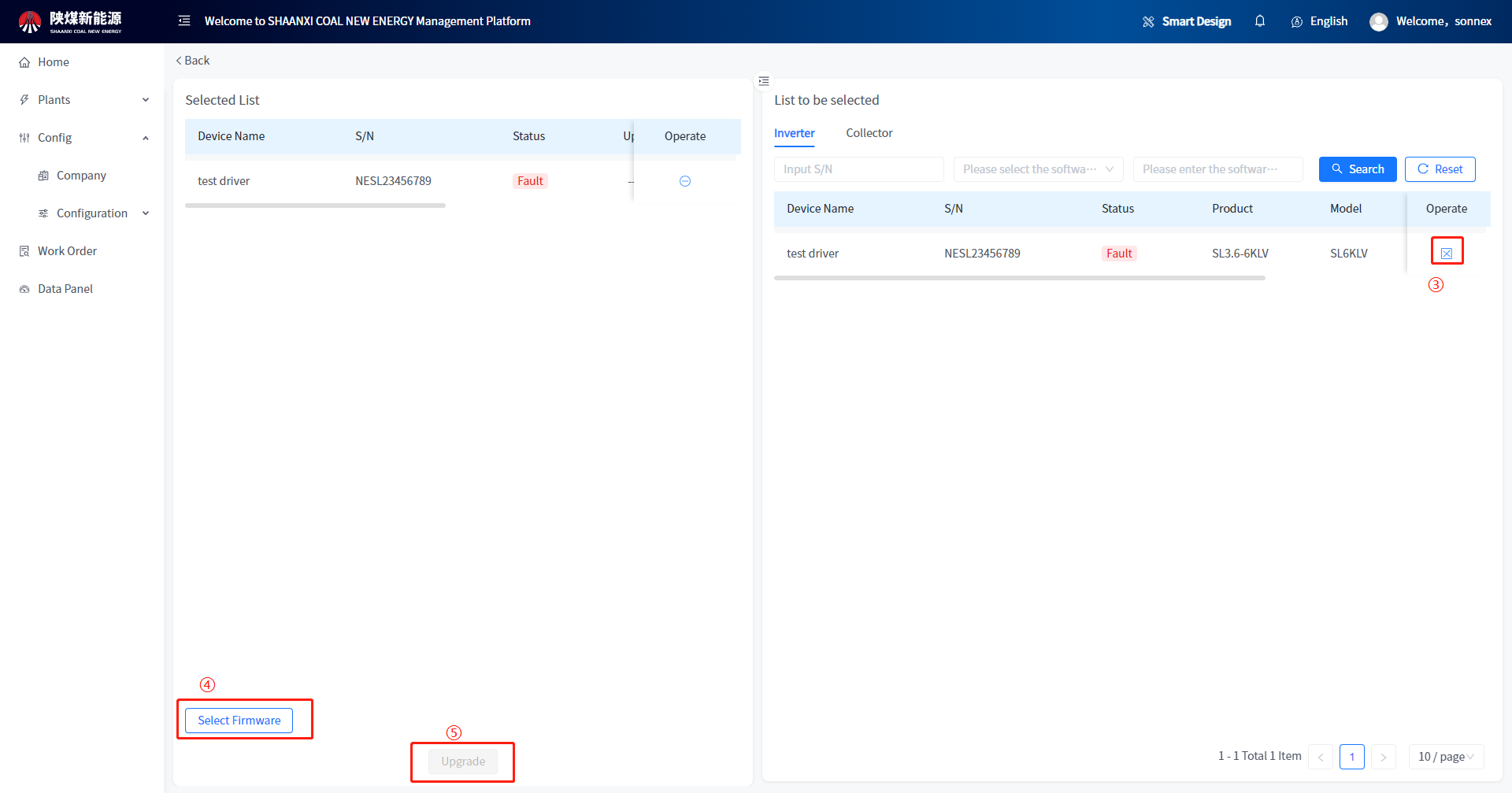
# View batch upgrade records
View the upgrade status of each device in the batch upgrade.
① Open the Configuration - Configuration Management - Firmware Upgrade module.
② Click the [Upgrade Record] button on the left.
③ Click on the [Batch Upgrade Record] tab in the pop-up page.
④ Check the completion status of the overall upgrade task.
⑤ Click on the task ID field in the data list to view the upgrade status and information of each device. (When the upgrade task fails, you can also click to upgrade again on the detailed record page)